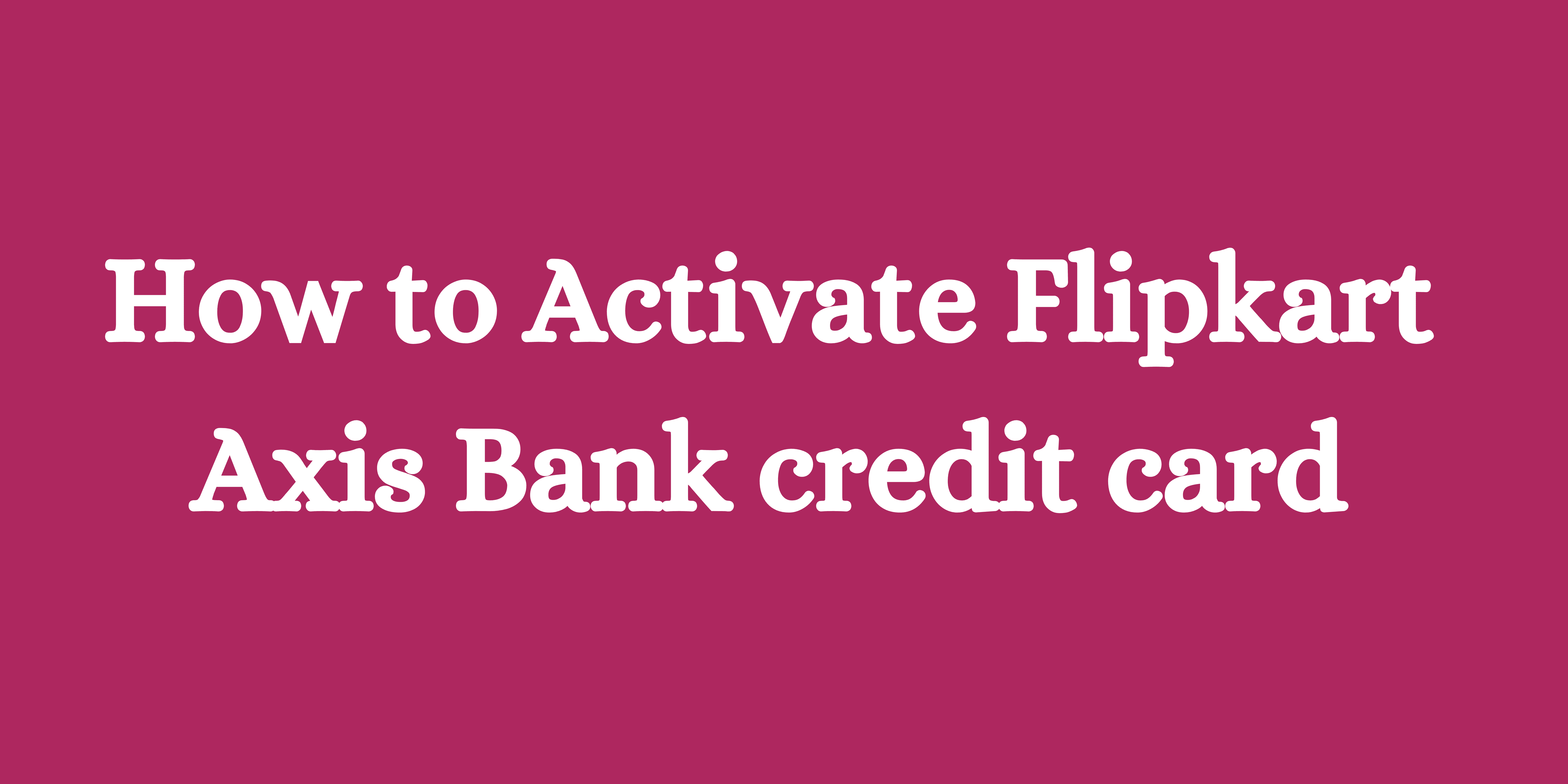Table of contents
[–]
Online Activation of Flipkart Axis Bank credit card:
Activation of Flipkart Axis Bank credit card via Net Banking:
Here is a step-by-step explanation on how to generate a PIN using Axis NetBanking.
- Click here to see the website of Axis Bank.
- Put your login information into Axis Netbanking to log in.
- Go to the Menu menu, select “Accounts,” and then select “My Credit Cards.”
- Then select ‘More Services’ and click ‘Credit Card PIN Change’.
- By clicking Go, you can confirm.
- After entering the new PIN, click Next.
- A NETSECURE code will be issued to your registered mobile number for PIN generation.
- To activate, enter the NETSECURE code and confirm.
Activation of Flipkart Axis Bank credit card via Mobile App:
Customers who have both the Axis Bank mobile app and a net banking account are eligible to use this approach. The actions are:
- Access your Axis Bank Mobile account.
- Click on ‘Services’ after choosing ‘Banking’ from the dropdown.
- Now click on “Credit Card” and then “Set/Reset PIN.”
- To the mobile number registered with the bank, an OTP (One Time Password) will be delivered.
- Enter this OTP to continue.
- Now, input the appropriate PIN in four digits.
- Your MPIN (Mobile Banking Personal Identification Number) must be used to verify this.
- The consumer will see a confirmation message after a successful PIN change, confirming that the PIN has indeed changed.
Offline Activation of Flipkart Axis Bank credit card:
Activation of Flipkart Axis Bank credit card through ATM:
First-time users who need to generate OTP:
- Insert your credit card from Axis Bank.
- ‘Set PIN’ should be chosen.
- Select “Generate OTP”
- Enter the necessary information: Birthdate, Card Expiration Date, and Registered Mobile Number
Enter the obtained OTP here. - Set up the new PIN on the next screen, then confirm the PIN.
- The registered mobile number of the consumer will receive a confirmation message.
For users who have generated their OTP but have not generated their PIN follow these steps:
- Choose the ‘Set PIN’ option.
- Choosing ‘Set PIN having an OTP’ now
- Type the OTP in
- Enter the new PIN now and confirm it.
- The registered mobile number will receive a confirmation message.
Read More:

I am a engineering student studying at Nimra college of engineering and technology(NCET)